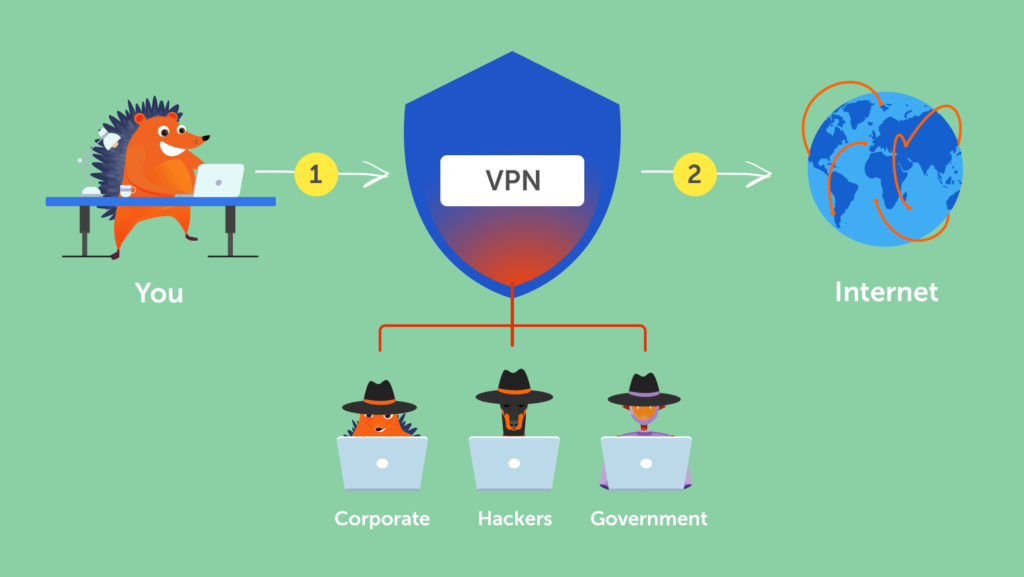
A VPN (Virtual Private Network) protects your online activities by preventing others from seeing what you’re doing. Your ISP (Internet Service Provider), for example, cannot slow down your connection speed depending on your activities and it also cannot sell your data to third parties who may use it to target you with unwanted advertisements. This isn’t something all ISPs do, but with a VPN, it’s impossible. Let us now see how to use VPN.
A typical misconception is that using a VPN will make you anonymous online. It does to some extent, but your actions might betray your true identity. For example, even if you use a VPN when you register onto a website with your username and password, the website knows exactly who you are. Another common VPN function is to make it look as if you are in a different country. This can allow you to access services that aren’t accessible in your actual location, such as Netflix shows that aren’t available in your area. If you know how to use VPN then you may also reduce your ping by connecting to a VPN server in the country where the game is hosted if you enjoy playing online games.
4 Easy Steps on how to use VPN
So now you see why you should utilize a VPN. They may appear to be complicated, yet they are quite simple to operate. They’re also quite cheap, costing only a few pounds or dollars every month on average.
- Sign-up to a VPN service : You must first select a service before knowing how to use VPN. Our suggestions for the top VPN services are also available, but if you’re in a rush, here are three to consider:
When you join up on the provider’s website, you may choose how long you want to subscribe. In most situations, the longer you stay, the lower the monthly cost gets. They give a money-back guarantee in almost all situations (usually for around a month) so you may try the service and get a return if you’re not satisfied.
- Choose a VPN : You will normally notice a ‘connect‘ button when you’re signed in to the application, when you do this, the application will ideally choose a server for you, either the one that is nearest to you or the one that will provide the quickest connection.
Look for a list of countries or servers if you wish to change your location and appear to be in a different nation, for example, to unblock a video service. The primary screen of NordVPN, which we are utilizing here, has both a clickable map and a list of countries. Simply select one and wait for a confirmation that you’ve been linked. This usually just takes a few seconds.
The location of the server you connect to becomes your new virtual location, causing websites, video streaming services, and other internet services to believe you are there right now. As a result, the server you select will be determined by your VPN’s intended use.
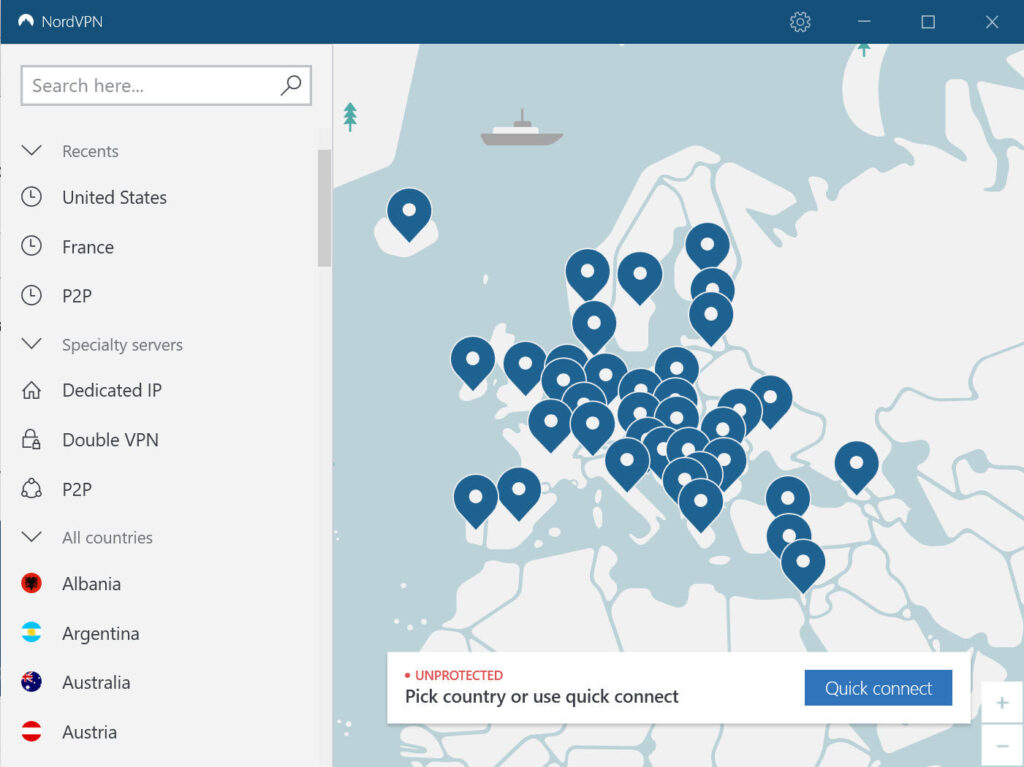
It’s not necessary to utilize a VPN all of the time, use of a VPN can be limited to when you need to unblock anything or want to have a little more privacy when browsing the web. Select the United States from the list if you want to view a show that is only available on Netflix in the United States. To watch BBC iPlayer, you must connect to a server in the United Kingdom. It’s important to note that not all VPNs will unblock all streaming services.
3. Test whether the VPN is working: You may use a website like IPleak.net to see proof that your VPN is running properly and that your true location cannot be traced. This will reveal your virtual IP address (as well as your current location).
So, before you connect to the VPN, go to the site and check through the information. It should reflect your country, as well as the name of your internet service provider.
Connect to a VPN server in a different country and go back to the website. Your IP address, as well as the DNS address, should now be able to locate you in the country of the server you selected. There’s an issue if your own country is still displayed for either IP address or DNS address. If not, the VPN is functioning properly and you have successfully learned how to use VPN.
4. Turn on Kill-switch: If the VPN connection breaks abruptly, many VPN services offer a kill switch that prevents any data from being transferred over the internet connection. This protects your privacy by guaranteeing that your true location is never revealed.
Since the kill switch isn’t always turned on by default, you’ll have to go into your VPN app’s settings to enable it. It’s possible that a VPN provider’s kill switch isn’t available in all of their apps. Some apps, like NordVPN’s iOS app, don’t have a kill switch because it’s always on and can’t be turned off.
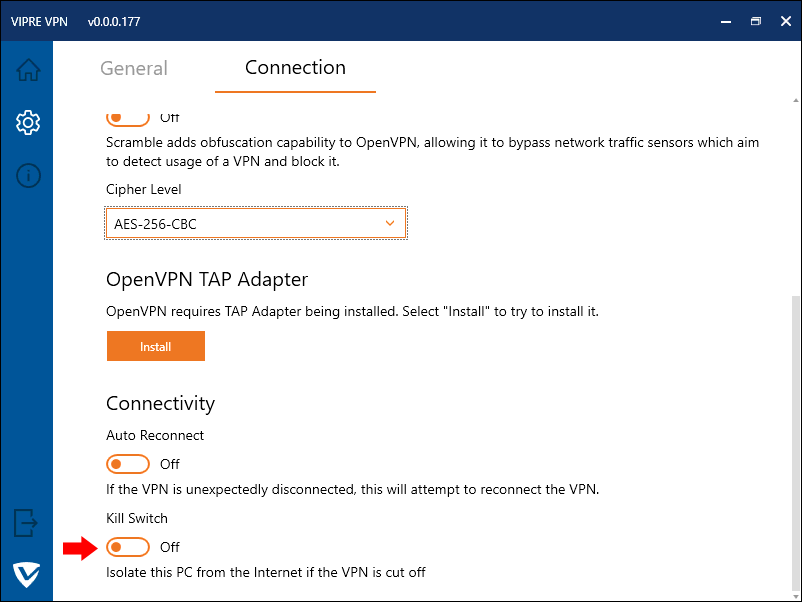
You should also consider if the provider has apps for the platforms you wish to use a VPN on – Android, iOS, Windows, Mac, and so on – and whether it has servers in the regions you require.
All VPNs will slow down your internet connection, but with the fastest providers, this should be undetected, especially if they implement the new WireGuard protocol. This is how to use VPN in the most proper manner.
If you liked this article be sure to check out ‘8 VPN Hacks to save money’.
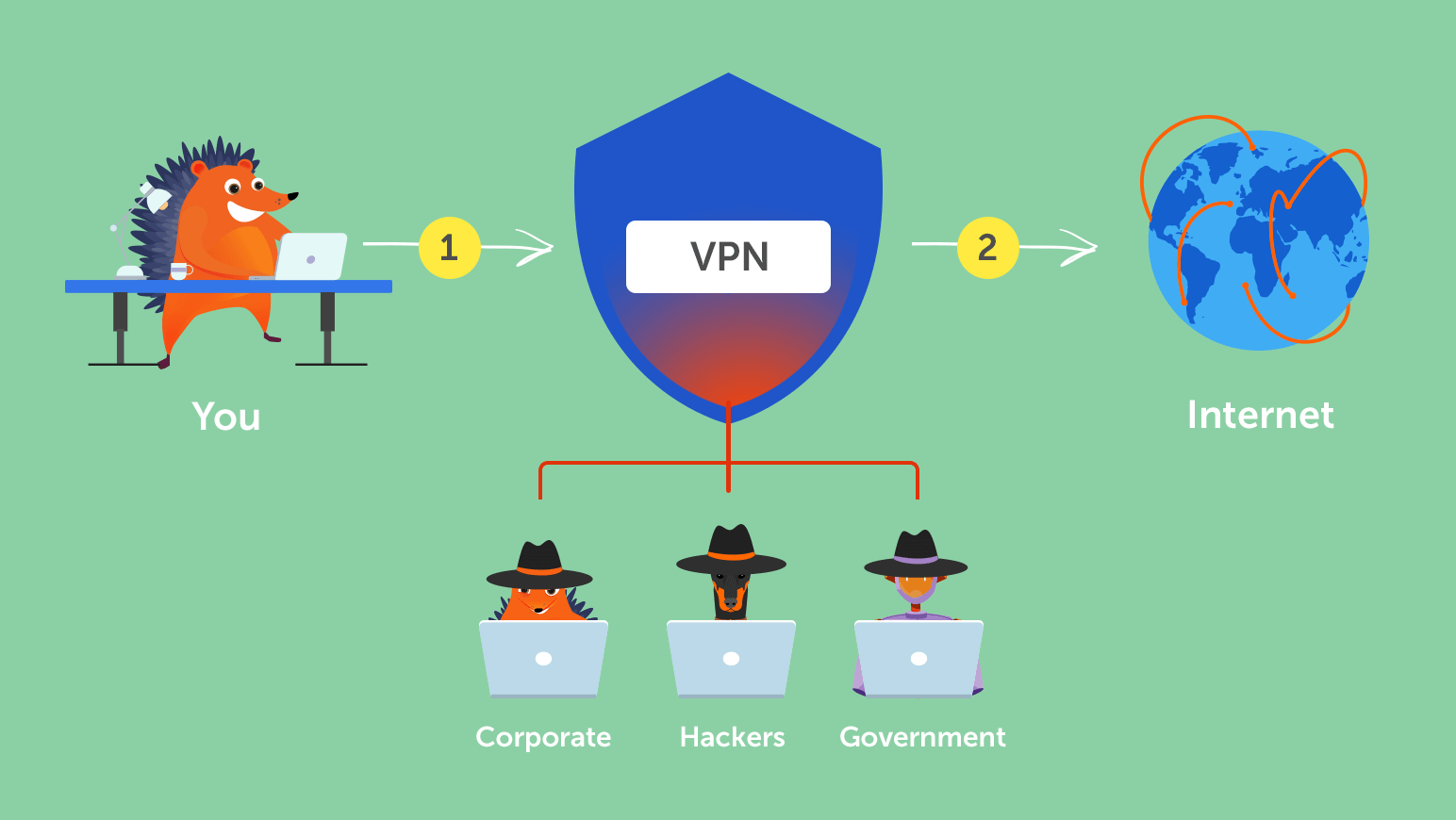
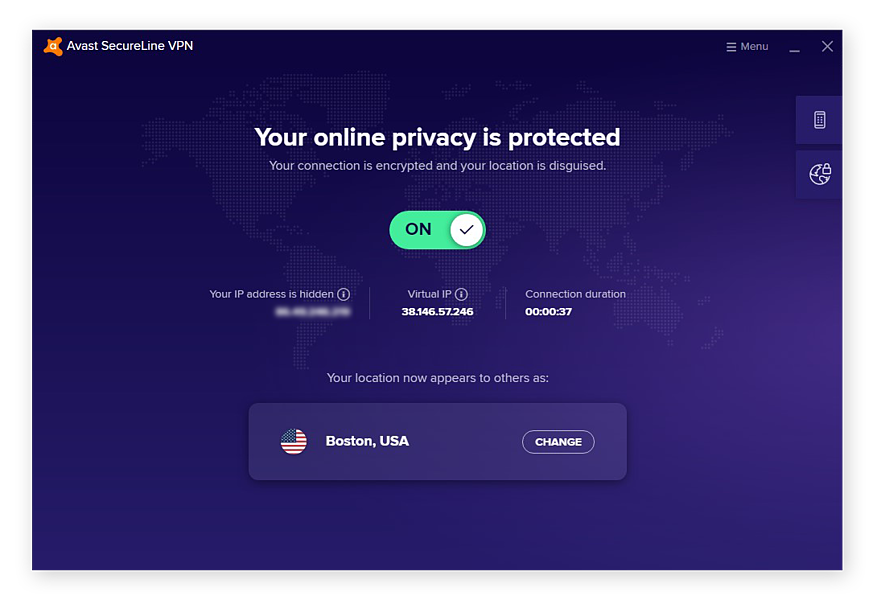
1 thought on “How to use VPN? 4 Easy Steps to set-up a VPN”